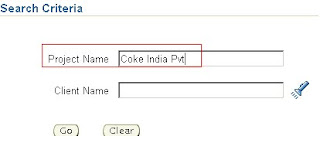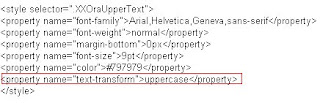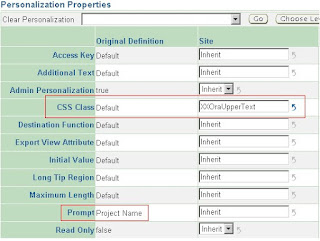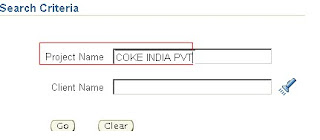In this article we are going to create Dependent LOV [List of Values] without writing a single line of code.
Below are the two list of values – LOV we are going to create. Supplier is an independent Lov and SupplierSite would be the dependent to Supplier one.
.
- Supplier LOV
- Supplier Site LOV
User has to select value in SupplierLov first then only user can select value in SupplierSiteLov.
Query for SupplierLovVO :-
SELECT A.SUPPLIER_ID, A.NAME, A.ON_HOLD_FLAG
FROM FWK_TBX_SUPPLIERS A
♣ SupplierSiteLOV will be based on SupplierSiteLovVO.
Query for SupplierSiteLovVO : -
SELECT B.SUPPLIER_ID, B.SUPPLIER_SITE_ID, B.SITE_NAME
FROM FWK_TBX_SUPPLIER_SITES B
Ist Step: In this step we will create SupplierLOV
Here are the steps to create SupplierLov.
- In the PageLayoutRN of page*, create a region of type messageComponentLayout.
Now right click on this region and select Item of type messageLovInput & set these property:
ID : SupplierName.
Search Allowed : True
Selective Search Criteria : True
Prompt : Supplier Name
When a you create a messageLovInput item, JDeveloper automatically creates an inline LOV region (listOfValues style) & Lov mapping for this item.
* Here I am assuming that you have created one page, ViewObjects, ApplicationModule.
- Select the listOfValues region, right-click and select New > Region Using Wizard to quickly create your results table and bind it to the view object you created above.
Set the Search Allowed property of SupName# to True for the result table item corresponding to the LOV field on the base page.
- Select the messageComponentLayout region, right-click and select New > messageLayout.
Now right-click on messageLayout and select New > item of type formValue
ID :SupplierIDFV
4. Ist Lov Mapping:
LOV Region Item : SupName
Return Item : SupplierName
Criteria Item : SupplierName
*** Special Lov Mapping start here****
IInd Lov Mapping:
Lov Region Item : ISupplierId
Return Item : SupplierIDFV
*** Special Lov Mapping end here****
2st Step: In this step we will create SupplierSiteLOV
Here are the steps to create SupplierSiteLov.
- Select the messageComponentLayout , right-click and select New > select Item of type messageLovInput & set these property:
ID : SupplierSiteName.
Search Allowed : True
Selective Search Criteria : True
Prompt : Supplier Site Name
When a you create a messageLovInput item, JDeveloper automatically creates an inline LOV region (listOfValues style) & Lov mapping for this item.
- Select the listOfValues region, right-click and select New > Region Using Wizard to quickly create your results table and bind it to the view object you created above.
Here SupSiteName, would be item of type messageStyledText and IISupplierId would be type of formValue [Hidden Item].
Set the Search Allowed property of SupSiteName to True for the result table item corresponding to the LOV field on the base page.
3. IIIrd Lov Mapping:
LOV Region Item : SupSiteName
Return Item : SupplierSiteName
Criteria Item : SupplierSiteName
***Special Lov Mapping Start here****
IVth Lov Mapping:
Lov Region Item : IISupplierId
Criteria Item : SupplierIDFV – Created in first step
Vth Lov Mapping:
Lov Region Item : SupSiteName
Criteria Item : SupplierName - First messageLovInput ID
Required �� : True
Programmatic Query �� : True
*** Special Lov Mapping end here****
�� Set the Required property to True for Criteria Items whose values must be populated before the LOV can be invoked (if not, the OA Framework displays an error message in the LOV window).
�� Set the Programmatic Query property to True for any Criteria Items whose values you want to apply to the WHERE clause programmatically. Tip: you might use this approach; for example, if you have supplemental Criteria Items whose values should be used for partial matches instead of the default OA Framework behavior of an exact match (remember that the LOV field value itself is always used for a partial match).
Thanks
--Anil